All fully credentialed providers will receive a system generated email providing a link to our Time & Expense system. If you have not received an email, please submit a request to timesheets@recruitwell.com. You can access the system from your personal computer or mobile device.
Sample email invitation
Once logged in, click on “Create Timesheet” and then “Add Shift”.
1. Add a shift to your timesheet.
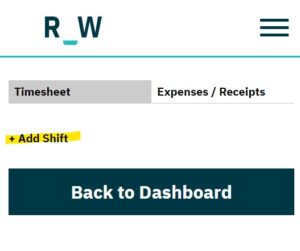
2. Select shift date
3. Select the shift/call type.
4. Hourly shift types request a start and finish time along with any break or lunch taken. Be sure to click the appropriate checkbox below if the shift included overtime hours, orientation hours and or holiday hours.
5. All Call shift types have the option to add call back hours. Be sure to click the appropriate checkbox below if the shift had overtime hours, orientation hours and or holiday hours.
6. Once you’ve completed your entry for the date, click save shift. Any saved shift can be edited prior to a time sheet being submitted. RecruitWell’s weekly payroll period runs from Monday to Sunday. Any time sheets submitted by 5pm each Monday, and approved by the client, will be processed for payment on Friday of that same week.
7. Before submitting your time sheet for approval and payment, be sure to add any expenses and upload your receipts that pertain to the time sheet. Click the Expense/Receipt tab and enter the specific expense amounts. For mileage, enter your total miles, the system will calculate the dollar amount due.
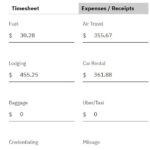
8. Next, upload your expense receipts, then Save Expenses.
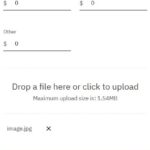
You can submit a time sheet for approval and payment at any time. Remember, RecruitWell’s weekly payroll period runs from Monday to Sunday. Any time sheets submitted by 5pm each Monday, and approved by the client, will be processed for payment on Friday of that same week.
You will receive this confirmation message when submitting your time sheet. Click Submit Timesheet again to complete the submission.
Once a timesheet is submitted, you can go back to your dashboard and review submitted timesheets or create a new timesheet at any time.
Notifications